Hello Friends,
Everyone are familiar with What's Up Messenger but which is not free, Similar to What's Up theres a messenger called GUP SHUP Messenger which is a messenger software by which you can send sms to your friends and family which is absolutely free and this application is available for Andriod, iOS, BlackBerry and Nokia S40 platform.
This free sms Application will work for all networks like Aircel, Airtel, Bsnl, Docomo, Idea, Reliance, Uninor, Vodafone etc etc......
It has features like public and private messaging in which users can seamlessly switch and easily share messages with followers and friends respectively.
Steps To Be Followed :
- Download The Application From The Below Link ( The Link is For Android Phones)
Download
- Install The Application To Your Android Phone.
- Open The Application And Start Sending Unlimited SMS To a Group Or Single Person.
Also Read:










![Best 4 Facebook Pranks of 2013 [Pranks Of the Year] Best 4 Facebook Pranks of 2013 [Pranks Of the Year]](https://blogger.googleusercontent.com/img/b/R29vZ2xl/AVvXsEgAm6v6aP7Gd9RTp5zgqXu1X7axc54l87KeW_umDhIGvticPB9HgOcqGU9V2DDkRi7yryZqSz3LxH2ota5B5TKdd_W_Dvl2dn4DKt4SqbsHVhlNvDWDxdXo44IuiMZGry_eZxRp022LIMg/s1600/fbghostprank.png)
![Best 4 Facebook Pranks of 2013 [Pranks Of the Year] Best 4 Facebook Pranks of 2013 [Pranks Of the Year]](https://blogger.googleusercontent.com/img/b/R29vZ2xl/AVvXsEiSCZWXpqlHG6Mp6eQK8L5Ow2HHabilzsrPuAtGs4Lb7SKqSVgNFGWBVQbDwNw2wxWsTvwyXJ7n3cqJuyZzIl7fz13Vt5GO1mm3SSfhOyitL95cQCOAy5r-yK7tl6XAr-Wr_CFEHpn_0YU/s1600/fbghostprank1.png)
![Best 4 Facebook Pranks of 2013 [Pranks Of the Year] Best 4 Facebook Pranks of 2013 [Pranks Of the Year]](https://blogger.googleusercontent.com/img/b/R29vZ2xl/AVvXsEhpUVkI2n047Rc9VSlUphB00VOO_0ue5LXaW-YzKKeAlOOrkR3xJFXa8TPxLubSxTOyLxa3SqYko201DWf8Sn6Bh-NKdt6KH1M7j54kJXgpg_k9FzMgsKO0xjT-ClR2YKxBqPOpBxdBQ78/s1600/fbprankwall.png)
![Best 4 Facebook Pranks of 2013 [Pranks Of the Year] Best 4 Facebook Pranks of 2013 [Pranks Of the Year]](https://blogger.googleusercontent.com/img/b/R29vZ2xl/AVvXsEh8DLchyB1jami_2IHz5e7Dk2aceqvabKfYlh1ie55_TEVXsR_ly05XvbT3j9u05jihwc5QXdYnpMivkAP8cFvbbQZreot_c_gInz60lI8nFlu1h4D9ZyVQsHTungPDuwA_EbWyIiJ-qGg/s1600/fbprankwall1.png)
![Best 4 Facebook Pranks of 2013 [Pranks Of the Year] Best 4 Facebook Pranks of 2013 [Pranks Of the Year]](https://blogger.googleusercontent.com/img/b/R29vZ2xl/AVvXsEi6cSIUSbzphqa31BPKE4iTxp8kq_m5jAbeELCbSDxAkxpzBdJ7JIsMgiNbEJd6818ZJg42eaO65r928XSEq2-HtVkkVubWyBQy5QeYEIj0jo7lIqInLLx2bIiYy92W_f2H4XDK9kdgLhQ/s1600/fbfriendprank1.png)
![Best 4 Facebook Pranks of 2013 [Pranks Of the Year] Best 4 Facebook Pranks of 2013 [Pranks Of the Year]](https://blogger.googleusercontent.com/img/b/R29vZ2xl/AVvXsEgrakcI4OTA1UKlZBK8cm8xFt6S27DrT-nhN9C5nAa1UXQ4kWK1pPiTS-_VFLSrAMMPRQvmQVypqHsl5L2uQuEvkE3TVGtsz8faT0gBF8CAfJ_pOwy4YUM2VOOviM9IE8XHOoW2gQiVfOI/s1600/fbloveprank1.png)

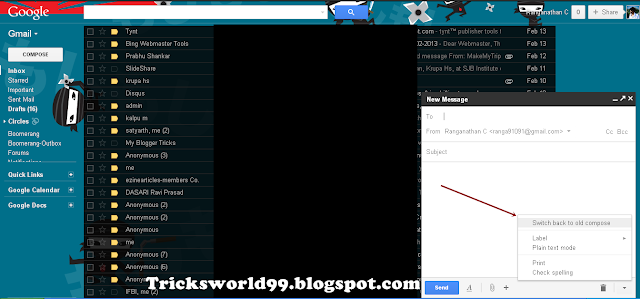
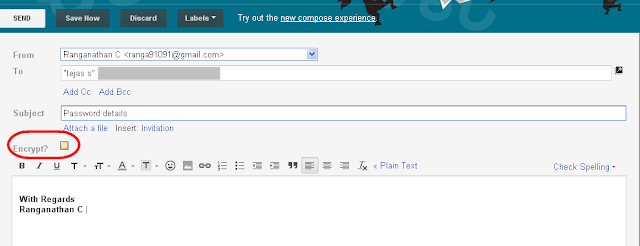
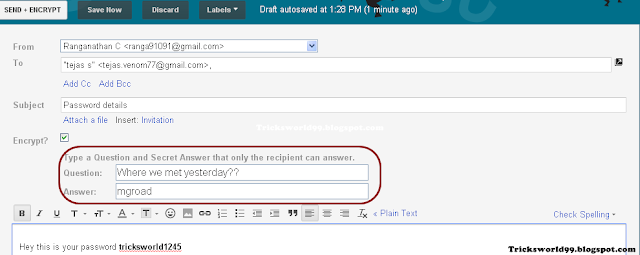
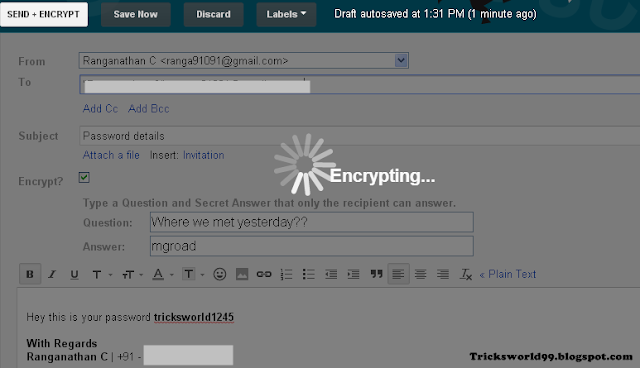

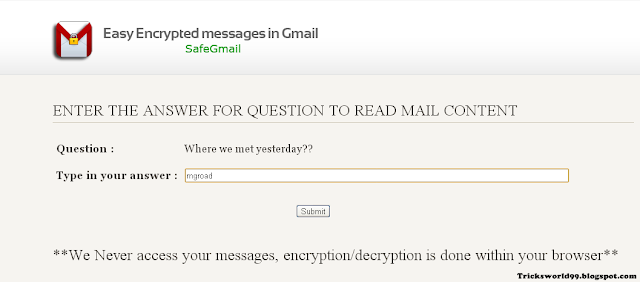

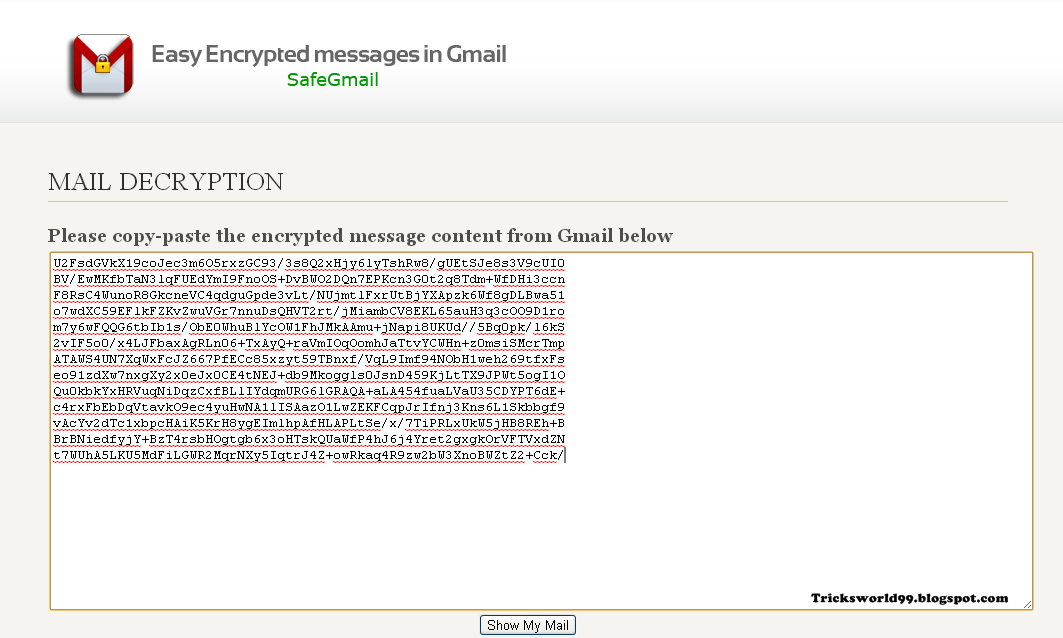
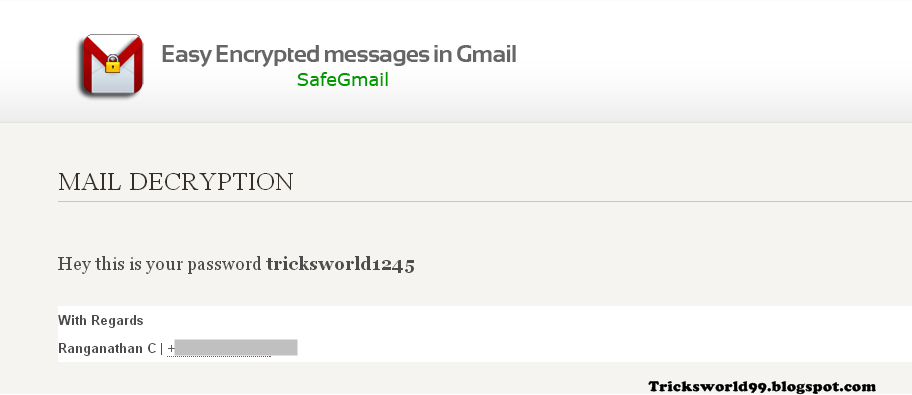 Enjoy !!!!!!
Enjoy !!!!!!![[How To] Keyboard LED's Dancing Trick 2013 [How To] Keyboard LED's Dancing Trick 2013](https://blogger.googleusercontent.com/img/b/R29vZ2xl/AVvXsEhkdlHADTME0ZXCU-kxWJqMTVwq0MmuNqhODXlFi6ywf6y_3lprrQhfIykeHw-spU8z_N9eAxkSwRrv2h2Xg6nc0xPa0L_7A3Fu8bYKQnEewwXbA3q52Op0jtQMQcVXa-QqGcT9d3oKmjQ/s1600/keyboardledtrick.jpg)
![[How To] Keyboard LED's Dancing Trick 2013 [How To] Keyboard LED's Dancing Trick 2013](https://blogger.googleusercontent.com/img/b/R29vZ2xl/AVvXsEj91CUZmCfjS6HTsZuwTTBRQqUmUtziABBA6MLjqTjM3d0A8ydiX2YgtcAjeNxliwbTgiSMXMgaPurPUjU5kCndf9Cz4pJPERR5x5rjHec7GsfJppvFf2ZVYvAU8V6a9ngrL0ECNcif6Zk/s1600/keyboardled.png)
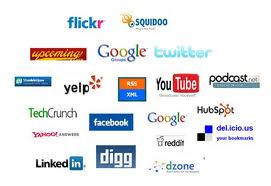

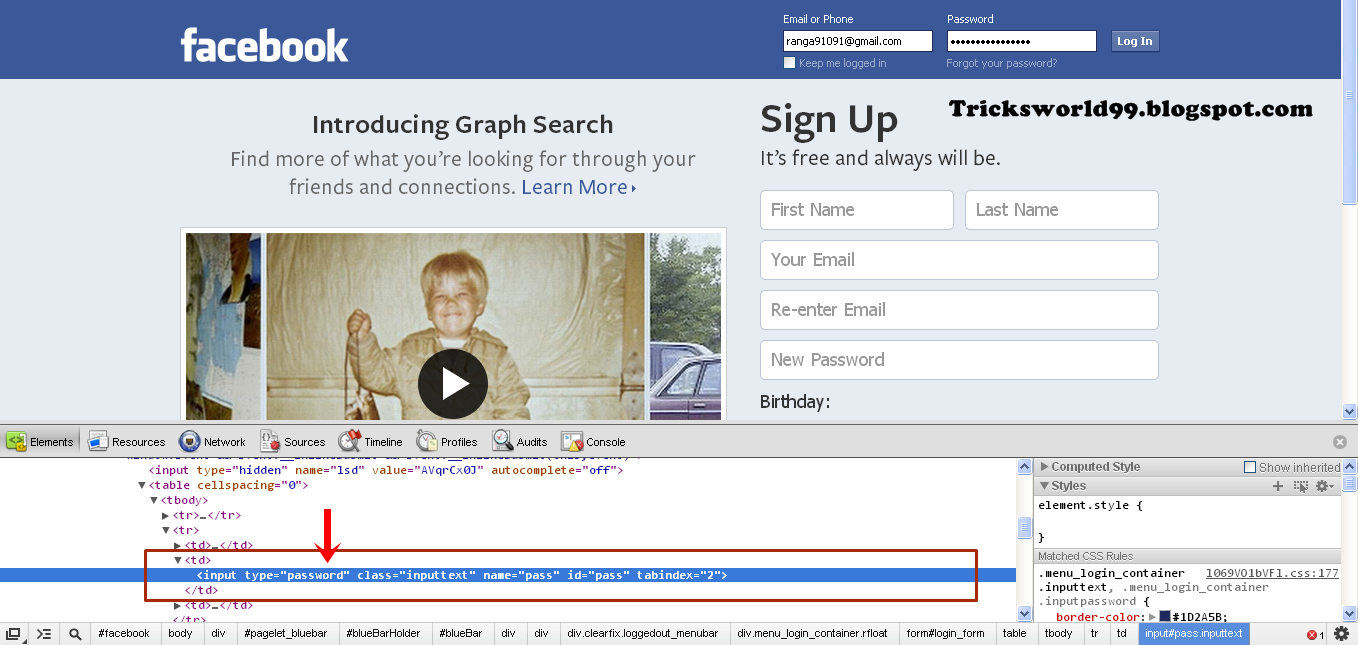

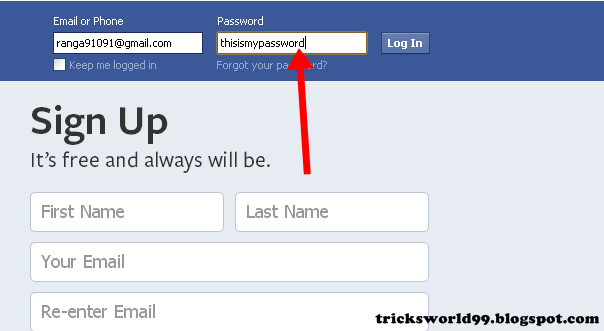






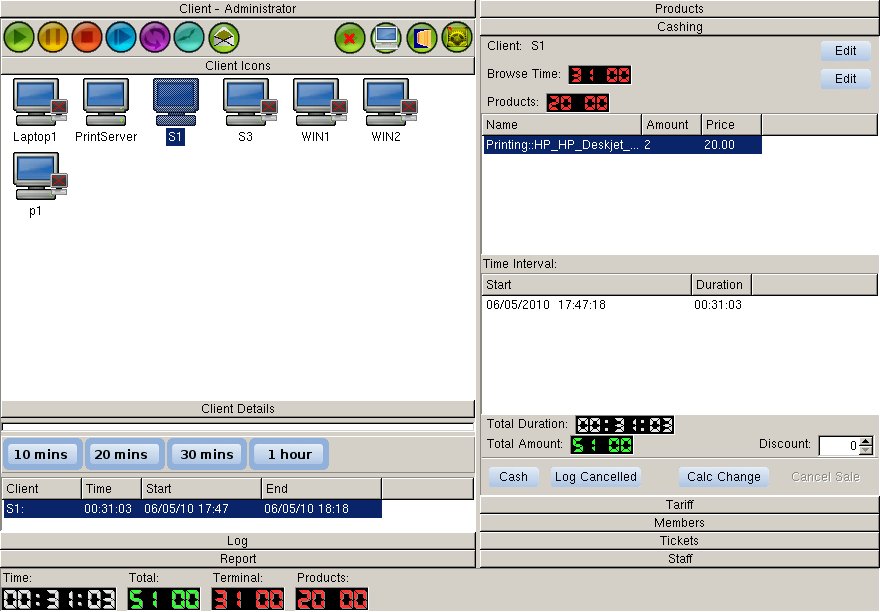


![How To Chat With Friends Through Command Prompt[MS-DOS] How To Chat With Friends Through Command Prompt[MS-DOS]](https://blogger.googleusercontent.com/img/b/R29vZ2xl/AVvXsEiDcf1YDriVcNr69ioy6yogiJ1X4oMmeRiBqYnUGXBphH_QG4Qac4t6a1w15QExlOz5F05we0h7ObV4Ahc5vgv2TCR7l-YvushTucJxO9tiBTi8PvYTdSID1U_VvqNwOdqTMcCR4NHFcuQ/s200/command-prompt-glossy.png)
![How To Chat With Friends Through Command Prompt[MS-DOS] How To Chat With Friends Through Command Prompt[MS-DOS]](https://blogger.googleusercontent.com/img/b/R29vZ2xl/AVvXsEi6CYh4RbC5q0UG5APd0IXiL6pJGI-OD4MlcEG1W31Ysh1Tq4Cz-J2Iumrj8pY7y23T4Y6gcYa_wVKjvFlBRgjjWsqnrid1zasBlDzpSXnszPfKZpibMKcRcPEFzpgeosfZ6AmdXJYRz4E/s1600/chatcmd.jpg)
![How To Chat With Friends Through Command Prompt[MS-DOS] How To Chat With Friends Through Command Prompt[MS-DOS]](https://blogger.googleusercontent.com/img/b/R29vZ2xl/AVvXsEjBkqIMfBcc4-KEDIxVO5Nhlm_eBRU7TW-Zav7RKqR3qjfM29nMhLp-7eSOiy6Hfrz71OM4CGJEoyhtRwlOtLPKZiohyphenhyphenpt5bkjOZ7FtnLvFtr_ukwHhwxols5DZzJBAEApuauVjIiGsx_Q/s1600/cmdprompt2.jpg)
![How To Chat With Friends Through Command Prompt[MS-DOS] How To Chat With Friends Through Command Prompt[MS-DOS]](https://blogger.googleusercontent.com/img/b/R29vZ2xl/AVvXsEhH-6BVAHLuOAjnGjPnQ9kFNEgQMcidM11HVYwnWXJNzdSZ_FFwWNqW1W1V70bEU9GggQEYxlTqcSIncAp086p1beKprE2kkzNYQX_0lhyphenhyphenBYC62dcHbj9n7bGATgZKwZ8ZtbiN8pVeEp2w/s1600/chatcmd3.jpg)

