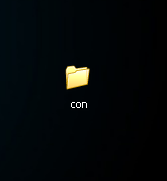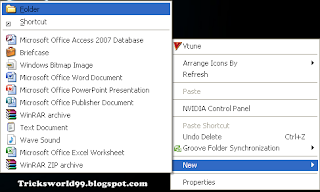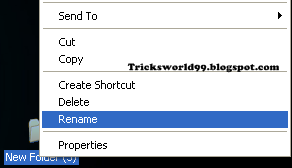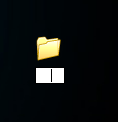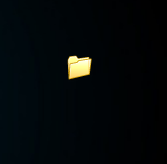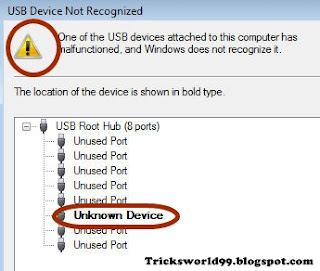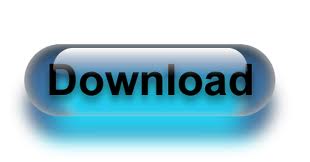Hello Friends,
Chatting Which is common thing nowadays,most of you chat with your friends through Facebook,Gmail,SMS,Whats APP etc..
But this is Something Different i mean to say is that you can chat with your friends through Command Prompt [MS-DOS].
All you need is just your friends IP address. You can get your Friends Ip address by telling him to visit this website whatismyipaddress.com
Steps To be Followed:
- Get your Friends Ip Address.
- Open your Notepad and copy the below code & paste it as it is in notepad.
@echo off:AClsecho MESSENGERset /p n=User:set /p m=Message:net send %n% %m%PauseGoto A
- Now save the notepad file as "Messenger.Bat".
- Open Command Prompt [Press winkey + R and type cmd]
- Drag the above created file (.bat file) over to Command Prompt and just press
- Now just type your message and press enter.
![How To Chat With Friends Through Command Prompt[MS-DOS] How To Chat With Friends Through Command Prompt[MS-DOS]](https://blogger.googleusercontent.com/img/b/R29vZ2xl/AVvXsEhH-6BVAHLuOAjnGjPnQ9kFNEgQMcidM11HVYwnWXJNzdSZ_FFwWNqW1W1V70bEU9GggQEYxlTqcSIncAp086p1beKprE2kkzNYQX_0lhyphenhyphenBYC62dcHbj9n7bGATgZKwZ8ZtbiN8pVeEp2w/s1600/chatcmd3.jpg)
Chat with your friends in a new way and enjoy!!!






![How To Chat With Friends Through Command Prompt[MS-DOS] How To Chat With Friends Through Command Prompt[MS-DOS]](https://blogger.googleusercontent.com/img/b/R29vZ2xl/AVvXsEiDcf1YDriVcNr69ioy6yogiJ1X4oMmeRiBqYnUGXBphH_QG4Qac4t6a1w15QExlOz5F05we0h7ObV4Ahc5vgv2TCR7l-YvushTucJxO9tiBTi8PvYTdSID1U_VvqNwOdqTMcCR4NHFcuQ/s200/command-prompt-glossy.png)
![How To Chat With Friends Through Command Prompt[MS-DOS] How To Chat With Friends Through Command Prompt[MS-DOS]](https://blogger.googleusercontent.com/img/b/R29vZ2xl/AVvXsEi6CYh4RbC5q0UG5APd0IXiL6pJGI-OD4MlcEG1W31Ysh1Tq4Cz-J2Iumrj8pY7y23T4Y6gcYa_wVKjvFlBRgjjWsqnrid1zasBlDzpSXnszPfKZpibMKcRcPEFzpgeosfZ6AmdXJYRz4E/s1600/chatcmd.jpg)
![How To Chat With Friends Through Command Prompt[MS-DOS] How To Chat With Friends Through Command Prompt[MS-DOS]](https://blogger.googleusercontent.com/img/b/R29vZ2xl/AVvXsEjBkqIMfBcc4-KEDIxVO5Nhlm_eBRU7TW-Zav7RKqR3qjfM29nMhLp-7eSOiy6Hfrz71OM4CGJEoyhtRwlOtLPKZiohyphenhyphenpt5bkjOZ7FtnLvFtr_ukwHhwxols5DZzJBAEApuauVjIiGsx_Q/s1600/cmdprompt2.jpg)