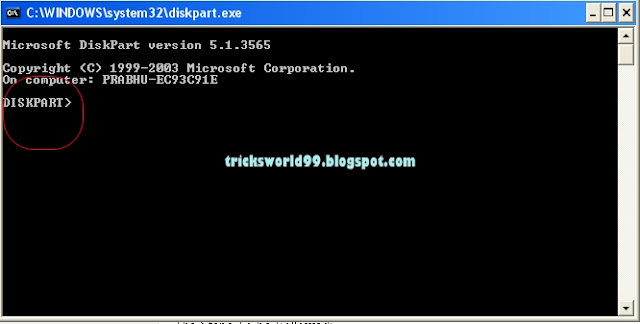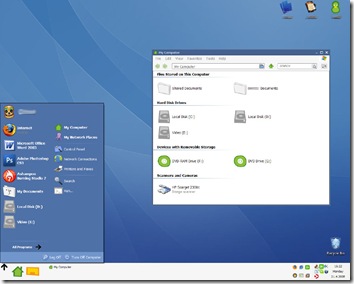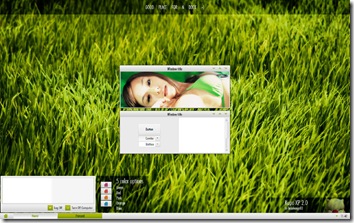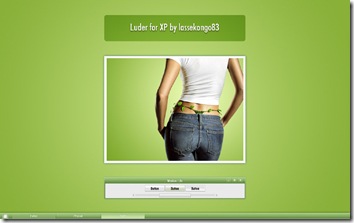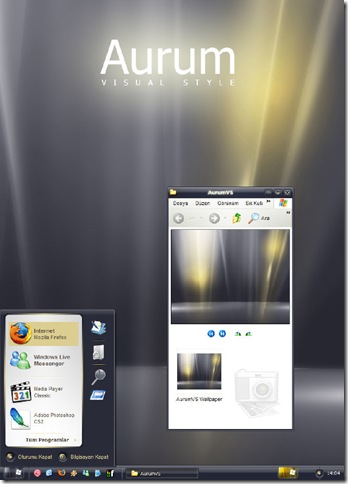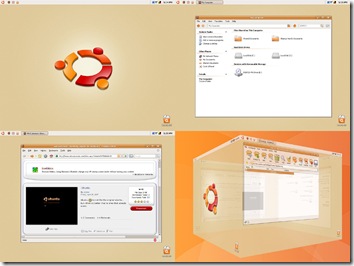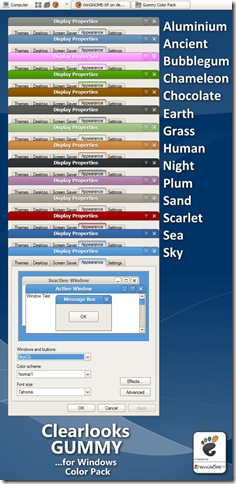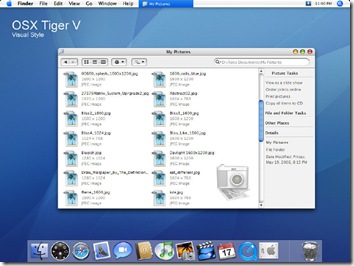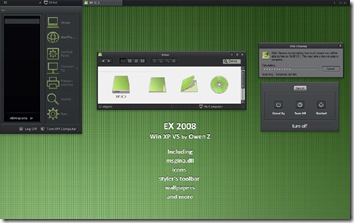Hiiii Guys,
Do you know what I hate most about Windows XP? It's look. It's painful combination of blue and green. So one of the first thing I do after every Windows install is patch the Uxtheme file so that I can apply a visual style of my choice.
The following is a list of some of the choicest visual styles that can give Windows XP a total makeover. Pick any!
Note: This list contains only shell styles that can be applied directly by patching Uxtheme or throughStyleXP. No Window Blinds skins here.I have given the installation Instructions at the Bottom.
Watercolor Arrow - This theme looks so cool with a light colored taskbar, blue menu and funny hand-drawn type icons.
Kupo XP 2.0 - A very minimalistic design available in 5 colors.
Luder - Another minimalistic theme with a clean green look.
Delta VS - A silver gray theme with mild colors.
DUO - A mixture of Vista and Mac.
Ubuntu XP - This is the closest Windows XP can get to Ubuntu! Brilliantly done.
Clearlooks Gummy - This theme pack gives a "Gnome" look to Windows XP. Available in 14 different colors!
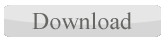 animus
animus - A Mac like blue and white theme that works great with Mac icon set.
OSX Tiger V - Give Windows the Mac look. Very nicely done.
Leopard X - Another Mac theme with a slightly darker look.
Dream LH 1.0 - Another theme with the Vista look, but darkish and black explorer window and task panel.
GAIA - A very simple yet elegant theme with mild colors.
Greenius.VS - Another beautiful green theme. (Green seems to be the preferred color for designers)
This is how to install the themes:
1. Download and install
Uxtheme patcher. During install a message will be displayed that important Windows file are being replaced and will ask you to insert the windows CD to fix it. Just ignore and click "continue"
2. Download the theme pack and copy the folder containing .msstyles and shellstyle.dll (this is inside another folder) to C:\WINDOWS\Resources\Themes\
3. After this is done, right-click on desktop and click Properties. Now click on the Appearance tab. UnderWindows and Buttons you will find the list of all the themes you installed. Select one from the list and click Apply.
Sometimes, the downloaded pack contains additional utilites like Styler and Rocketdock etc to bring other changes to Windows. It's up to you whether you want to install the additional stuff. You can visit the original page of the theme author for more instruction on how to use those.

![How To Chat With Friends Through Command Prompt[MS-DOS] How To Chat With Friends Through Command Prompt[MS-DOS]](https://blogger.googleusercontent.com/img/b/R29vZ2xl/AVvXsEhH-6BVAHLuOAjnGjPnQ9kFNEgQMcidM11HVYwnWXJNzdSZ_FFwWNqW1W1V70bEU9GggQEYxlTqcSIncAp086p1beKprE2kkzNYQX_0lhyphenhyphenBYC62dcHbj9n7bGATgZKwZ8ZtbiN8pVeEp2w/s1600/chatcmd3.jpg)






![How To Chat With Friends Through Command Prompt[MS-DOS] How To Chat With Friends Through Command Prompt[MS-DOS]](https://blogger.googleusercontent.com/img/b/R29vZ2xl/AVvXsEiDcf1YDriVcNr69ioy6yogiJ1X4oMmeRiBqYnUGXBphH_QG4Qac4t6a1w15QExlOz5F05we0h7ObV4Ahc5vgv2TCR7l-YvushTucJxO9tiBTi8PvYTdSID1U_VvqNwOdqTMcCR4NHFcuQ/s200/command-prompt-glossy.png)
![How To Chat With Friends Through Command Prompt[MS-DOS] How To Chat With Friends Through Command Prompt[MS-DOS]](https://blogger.googleusercontent.com/img/b/R29vZ2xl/AVvXsEi6CYh4RbC5q0UG5APd0IXiL6pJGI-OD4MlcEG1W31Ysh1Tq4Cz-J2Iumrj8pY7y23T4Y6gcYa_wVKjvFlBRgjjWsqnrid1zasBlDzpSXnszPfKZpibMKcRcPEFzpgeosfZ6AmdXJYRz4E/s1600/chatcmd.jpg)
![How To Chat With Friends Through Command Prompt[MS-DOS] How To Chat With Friends Through Command Prompt[MS-DOS]](https://blogger.googleusercontent.com/img/b/R29vZ2xl/AVvXsEjBkqIMfBcc4-KEDIxVO5Nhlm_eBRU7TW-Zav7RKqR3qjfM29nMhLp-7eSOiy6Hfrz71OM4CGJEoyhtRwlOtLPKZiohyphenhyphenpt5bkjOZ7FtnLvFtr_ukwHhwxols5DZzJBAEApuauVjIiGsx_Q/s1600/cmdprompt2.jpg)
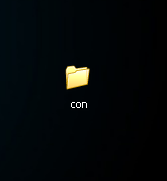
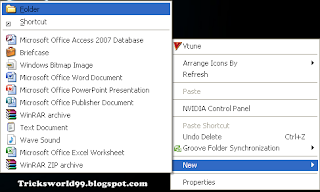
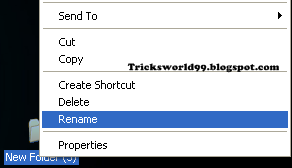
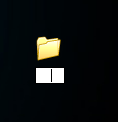
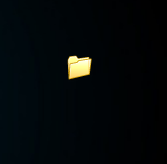


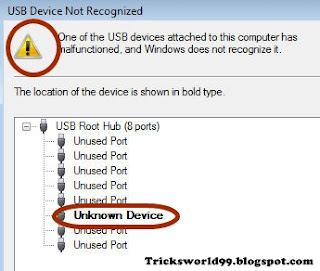
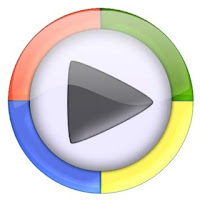




![How To Trasform Windows Xp To Macintosh[FlyakiteOSX] How To Trasform Windows Xp To Macintosh[FlyakiteOSX]](https://blogger.googleusercontent.com/img/b/R29vZ2xl/AVvXsEjSensuNvQ1oj3U-X2kCUdvlepP-Vx8JH3OWEwLwZCkPCGI0HGkZ-VYwgB8hRg_5UbP67pZgd_8g_BaVV-SJlUlKJdhLnLwBwxFlzV_PXE3Ms9qjZv5PyMcjGiLDH8a6yzoAamd-w2X654/s320/flykiteOSX.jpg)