Gmail has become a good communication medium to exchange files online.We can attach (except executable files and folders)
files and send them to our companions up to 25MB file size. However if
you are facing problem like unable to attach files into your Gmail
account then we have a solution for you.
Gmail Drive is freeware software that once installed will create a virtual hard drive in your computer for your Gmail accounts. You can drag-drop the file or data in this drive and after storing the data in this drive you will receive an E-mail with the file attached. This Gmail Drive is a virtual hard drive and you will be able to access this drive only if you have active internet connection.
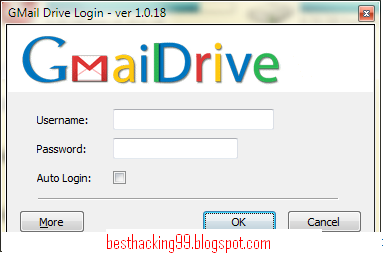
That’s it! Now every time you put a file in this folder you will
receive an E-mail from yourself and using this mail you can forward the
attachment
Here is the Screencast To Create Virtual Gmail Hard Drive
Gmail Drive is freeware software that once installed will create a virtual hard drive in your computer for your Gmail accounts. You can drag-drop the file or data in this drive and after storing the data in this drive you will receive an E-mail with the file attached. This Gmail Drive is a virtual hard drive and you will be able to access this drive only if you have active internet connection.
How To Create Virtual Hard Drive For GMAIL in Your PC
- First of all, download and install Gmail Drive in your computer.
- After installing you will see one more hard drive in your computer. Right click on it and choose Login As option.
- Now window will pop-up, fill your Username and Password to open the virtual created hard drive.
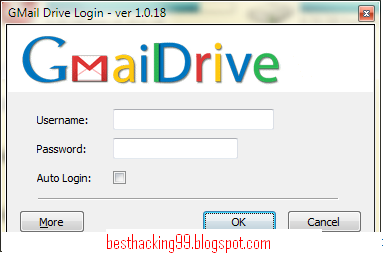
- Once you open the hard drive, copy/paste or drag-drop your data in the Gmail drive.
- To log out from your account Right click on the virtual created drive and choose Log out option.
Here is the Screencast To Create Virtual Gmail Hard Drive
Thanks For Reading This Article Subcribe For our Updates










Click to Add a New Comment