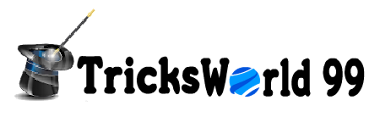Do you know you can use your iPhone or iPod touch as a wireless mouse touchpad?
It works when both your iPhone and computer are connected over WiFi.
It’s a really convenient way to control your computer from a distance, like when it is connected to the TV and you don’t want to get up from the couch.
Here are 5 steps to set up the wireless touchpad mouse.
1. Download the Logitech Touch Mouse app to your iPhone or iPod touch.
2. Then, download and install the Logitech Touch Mouse server program to your computer.
3. Start the software on your computer. Then start the app on your iPhone.
4. You should be able to see your computer name in your app. Click on it.
5. Tada! You are now able to magically control your computer from a distance.
To scroll, use two fingers. You can also control various stuff in the options, such as the tracking speed.
There is also a keyboard! So you can type stuff on your computer using your iPhone. The text you type appears on the iPhone so that you don’t have to continually look up to the computer. Cool isn’t it!